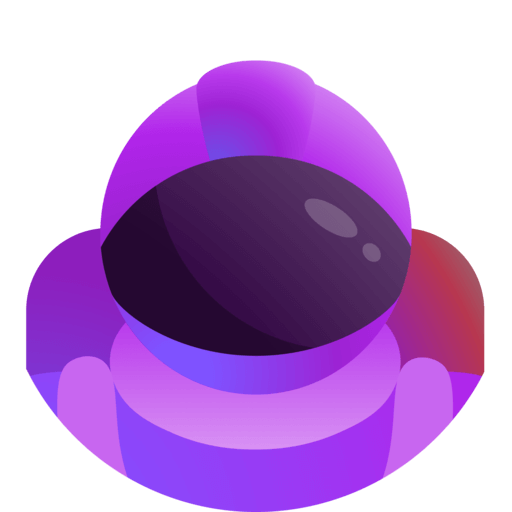Generators
- What is a generator?
- Creating and managing generators
- Name settings
- Basic settings
- Permission settings
- Commands settings
- Useful utilities
- Waiting rooms
- Private text chats
What is a generator?
Generators are channels created and managed by Astro.
When a user joins a generator, Astro creates a temporary voice channel and moves the user in it.
The user that creates the temporary voice channel it's called owner. The owner can manage the channel with the Astro slash commands or with the interfaces, both allow the user to change the channel name, user limit, permissions and everything else.
Once the owner leaves, if there are other non-bots users in the channel, the ownership will be transferred randomly to another user.
When instead the owner leaves and there are no more users in the channel, it will get deleted.
Generators are extremely customisable, in this guide you'll learn how to configure them so that they perfectly fit your server requirements!
Creating and managing generators
Astro can manage multiple generator and each has its own settings.
On the generators section of the dashboard you will be able to see all the generators of your server, create new ones, manage and delete them.
Remember that you can have a maximum of 2 generators without Ultimate.
Name settings
A temporary voice channel can be in three different states: default, locked or hidden.
These states are toggled by users either via slash commands or the interface.
You can provide a name for each state:
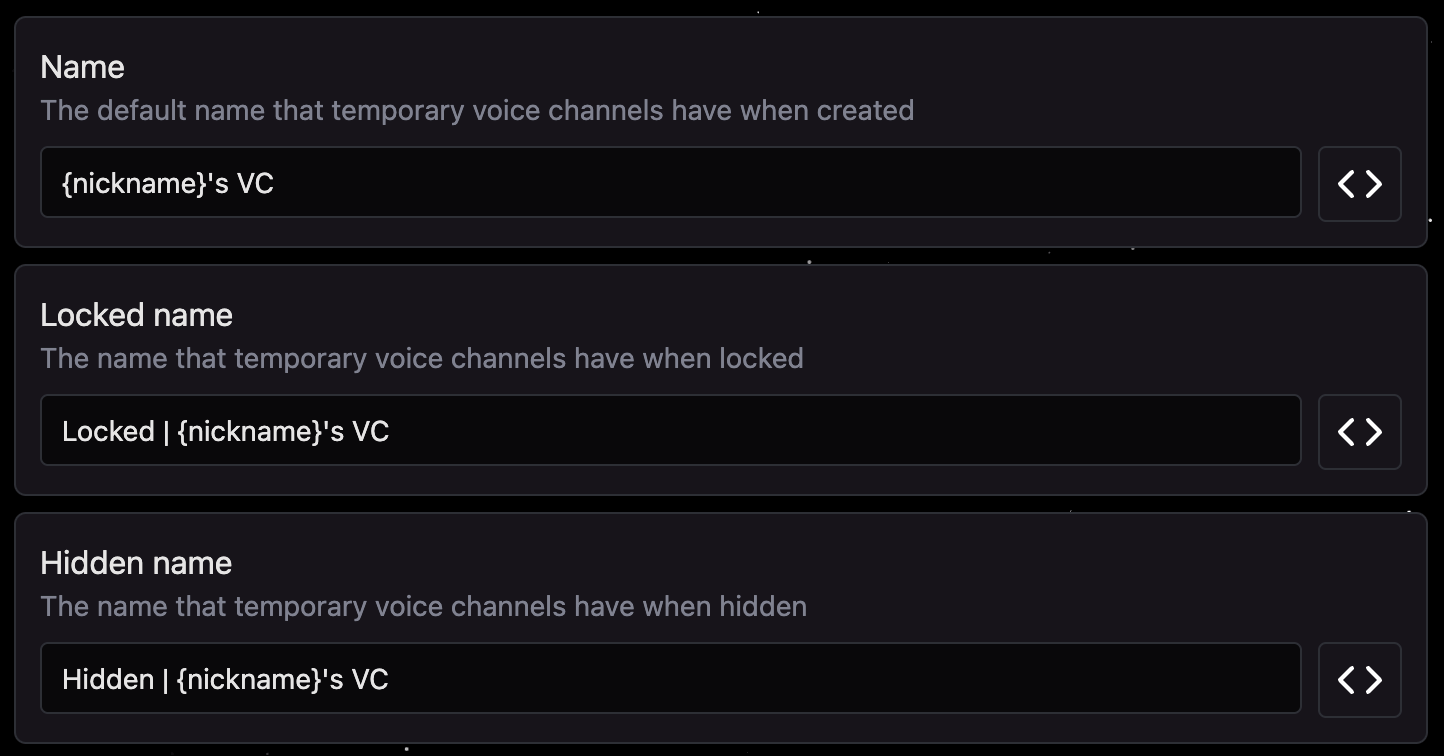
Variables
You can make use of Variables to make the channel name dynamic. Astro will replace the variables with the appropriate value when applying the new name:
Voice channel owner variables
| Variable | Description |
|---|---|
{nickname} | The nickname (or username if missing) of the owner |
{username} | The username of the owner |
{mention} | The mention (@name) of the owner |
{id} | The ID of the owner |
Voice channel owner activity variables · requires Ultimate
| Variable | Description |
|---|---|
{activity_name} | The name of the activity of the owner (the game name for example) |
{activity_emoji} | An emoji representing the activity |
{activity_start_time} | The time at which the owner started the activity |
{activity_end_time} | The time at which the activity will end or has ended |
{activity_type} | The type of the activity (playing, watching, listening, etc...) |
{activity_link} | The link of the twitch stream if the activity is a twitch stream |
Voice channel variables
| Variable | Description |
|---|---|
{vc_name} | The name of the vc |
{vc_bitrate} | The bitrate of the vc |
{vc_userlimit} | The user limit of the vc |
{vc_users} | The amount of users in the vc |
{vc_id} | The id of the vc |
{vc_mention} | The vc as a mention (#voice-channel) |
Incremental values variables · requires Ultimate
| Variable | Description |
|---|---|
{n} | A simple incremental number (1, 2, 3...) |
{nato} | NATO incremental alphabet (Alpha, Bravo, Charlie...) |
{roman} | Roman incremental numbers (I, II, III, IV...) |
How do incremental numbers work?
Considering the new Discord Limitation which permits to change a voice channel name only 2 times per every 10 minutes, this feature works a bit differently that what you might expect:
The voice channels will be generated incrementally: the bot will find the first missing voice channel and put the new voice channel in its place.
Example: We have 5 VCs generated by Astro incrementally VC #1, VC#2, VC #3, VC #4 and VC#5, now let's say VC #3 gets deleted, what Astro will not do is rename every single VC to the proper name, so VC#4 to VC #3 and so on, instead the next time a VC will be created it will not be VC #6 but VC #3 so that the gap gets filled.
If you see that numbers are starting from the wrong number you can hit the Clear cache button on the dashboard to reset the count

Name update conditions
You can also configure when a channel name should be updated:
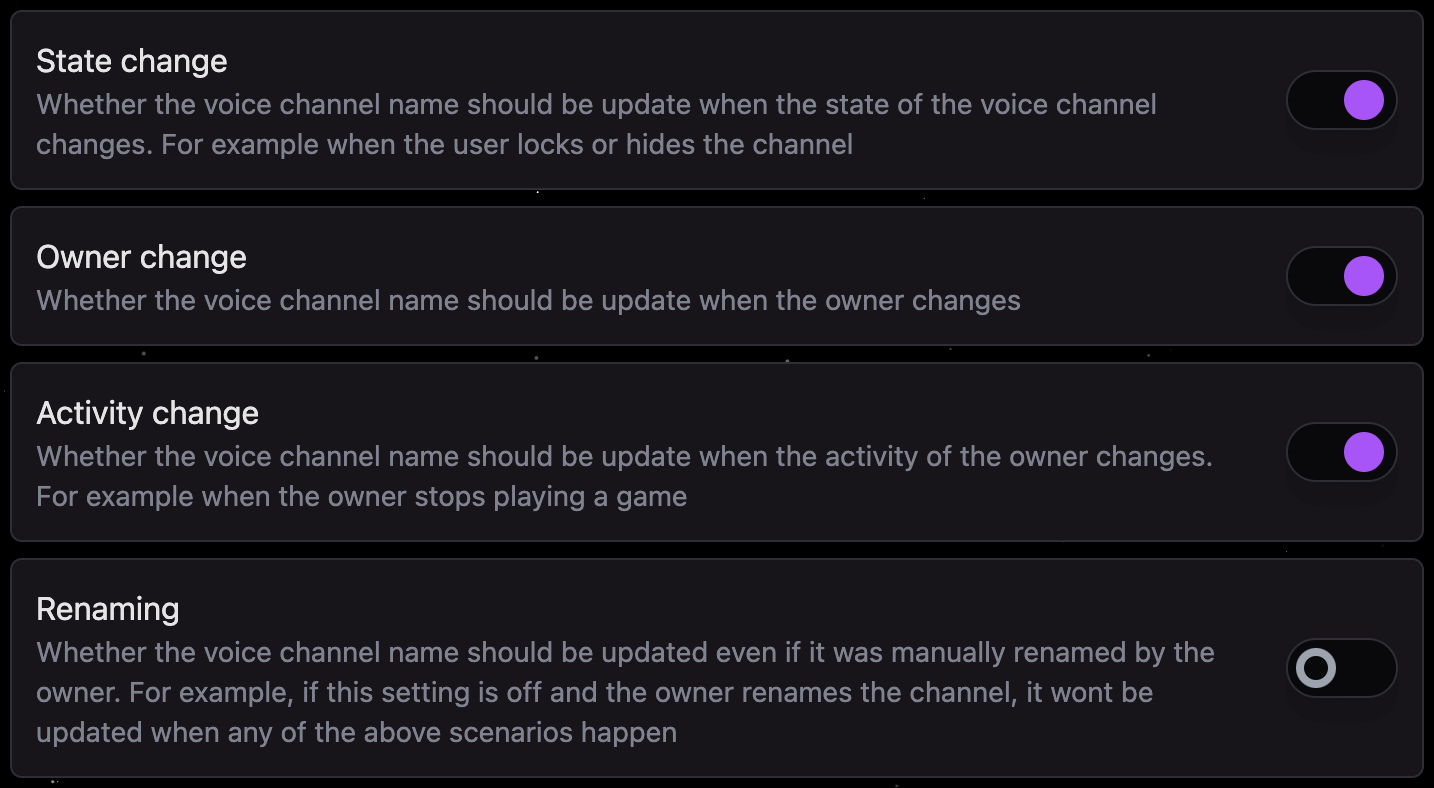
Name update limitations
The name of a Discord voice channel can be changed only 2 times per every 10 minutes, Discord introduced this limitation a while ago, unfortunately. Because of that voice channel names may not be always precise if frequent changes occur.
Basic settings
In the dashboard you will also find the options to change:
- the category in which temporary voice channels are generated
- the user limit
- the bitrate
- the position: whether the temporary voice channel should be created just before the generator, right after or at the bottom of the category
- to change the region you can change the region of the generator channel inside Discord directly
Permission settings
Permission inheriting
Temporary voice channels by default inherit the permissions from the generator.
You can change this behaviour on the dashboard, you can make channels copy the permissions from the category instead or not copy any permission at all.
Target role
The target role is one of the most important settings. When the channel permissions need to be modified, for example when it gets locked or hidden, Astro will modify the permissions of the target role to achieve the desired state.
As an example, if in your server users must complete a verification process and get a Verified role, then you probably wanna set that as the target role.
Moderator role
If you provide a moderator role, it will always have the necessary permissions to manage the channel, even when locked or hidden.
Default state
You can decide whether temporary voice channels should be generated locked or hidden by default.
Commands settings
You can put some limitations on the user commands, such as whether they can use badwords in their voice channel name (only works in English), and provide some minimum and maximum values that users can use for the user limit and bitrate.
Useful utilities
Owner role
If provided, Astro will assign this role to temporary voice channel owners, and remove it from them when they leave the channel or when the ownership gets transfered.
Queue mode
With queue mode enabled, Astro will try to fill existing channels before creating new ones.
Useful feature when channels have a user limit set and you need to make sure that channels are all filled with the maximum amount of users.
Fallback generator
When the generator category fills up (gets to 50 channels) users that join the generator will be moved to the fallback generator if set.
Waiting rooms
A waiting room is simply a voice channel that gets created near a temporary voice channel.
Users can join the waiting room to indicate that they are waiting to get in the temporary voice channel, and the owner of it can drag users from the waiting room to its channel.
On the dashboard you can choose whether Astro should automatically create a waiting room for each temporary voice channel, and configure all aspects of it: name (can make use of variables there too), user limit, bitrate, etc...
Users are also able to create a waiting room with the appropriate slash command or interface button.
Private text chats
A private text chat instead is a text channel that is only visible to users inside a temporary voice channel.
You can configure whether Astro should create a private text chat for each temporary voice channel on the dashboard, along with its settings, like for waiting rooms.
Users are also able to create a private text chat with the appropriate slash command or interface button.
Creation message
You can also provide a message that Astro sends into temporary voice channels when created.
The message will be sent in the private text chat if that exists, otherwise in the voice channel chat (yeah it's confusing, but voice channels now also have an integrated text chat).
You can choose whether the message should be an embed or a simple text message.
Alternatively, you can make Astro send an Interface in the text chat!